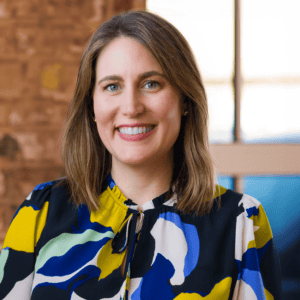I have always been drawn to technology that enables people to do their job faster, better, stronger, and happier. When I heard last year that Microsoft was releasing Copilot for M365, I eagerly awaited its release so I could use it to my own advantage. I even set a personal WIG (Wildly Important Goal): Save at least 60 minutes a day using Copilot.
Since the day I received my Copilot for M365 access, I have spent time learning best practices and excitedly sharing the wow moments I’ve uncovered with our team and clients. And in this article, I’d like to share some of those wow moments that turned into regular practices with you. They helped me accomplish this WIG after just a few short weeks.
(Ultimately, my hope is that by sharing this, you can also use Copilot to work more efficiently to reach your goals faster or with less frustration. As a busy executive with two kids under five, my time is finite– so I must work to manage my energy and focus. I have found Copilot to be a tool that has helped me do this, and it can help you, too.)
Copilot is everything you need in one place
MS Copilot is now the only open-source AI tool I use. I can do everything I need to get a jumpstart on my work with the Copilot button across all my Microsoft apps. I use it to draft emails and summarize lengthy email chains, write and analyze documents and spreadsheets, convert outlines into branded PPT presentations, and improve the way I communicate through Copilot Coaching .
When I’m on my mobile, it will auto-suggest replies and send texts to minimize the amount of catch-up when I’m back in the office. It does this all securely within Microsoft’s cloud, and I do not risk our data being used by competitors. As you learn more, Microsoft will even take you to Copilot Labs—which has a library of advanced prompts to get you started:
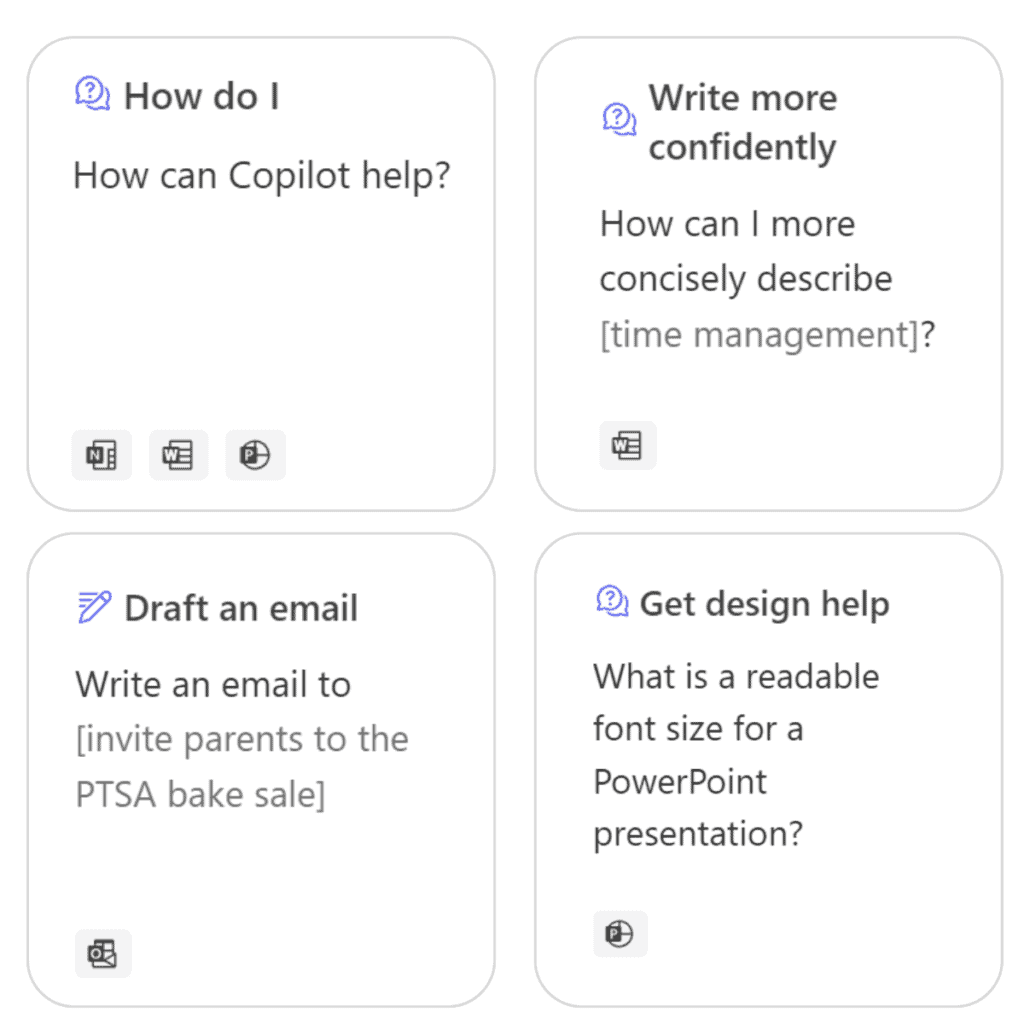
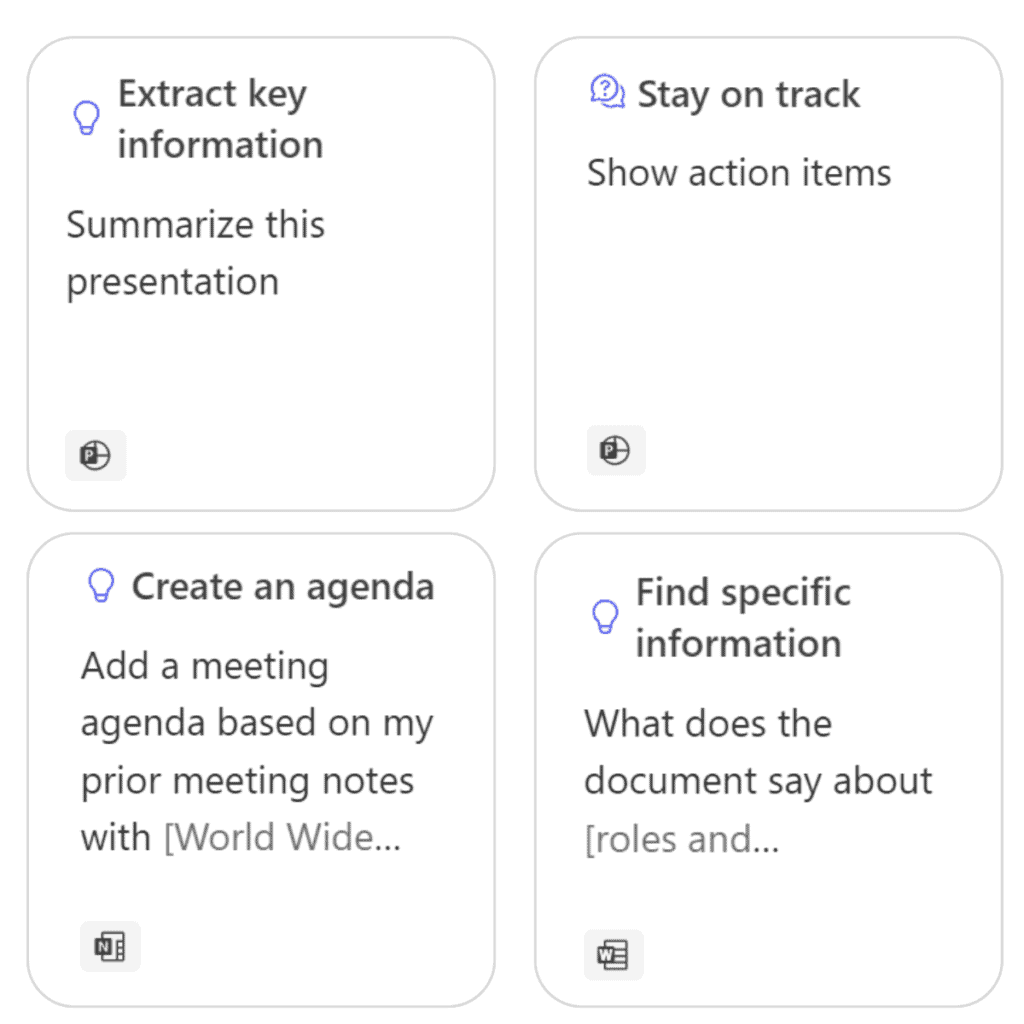
Microsoft Teams meetings recap & recall – “Let’s ask Copilot!”
As a prolific note-taker, I can confirm that Copilot takes excellent meeting notes, creates solid recaps, and identifies the right action items. This feature allows me to focus on the content, context, and reactions of people in Teams meetings, not just keeping up with the conversation. I’m able to ask better questions (yes, you can ask Copilot “what would good follow-up questions be”, or “what are blindspots in the conversation?”).
My unintended wow moment here is that I have also been using it to easily get key information after a meeting has concluded. It has taken the guess out of a lot of my work. I’m able to take a break between meetings to re-focus instead of frantically trying to recap or prep for my next meeting. It has created more room in my day – delegating busy work to AI – to focus on my highest payoff activities.
“Did he say he was going to send the invoice?” or “When did they say that project was going to be completed?” or “When did Rachel say the deadline was?” –are easy asks and immediately produce valid results from a transcript of a meeting that has already ended. I have found these especially helpful in sales calls and project meetings, where it is faster (or less embarrassing) to ask Copilot than disrupting someone else’s day.
Asking redundant questions or missing context is not going to gain the confidence of your audience. Get AI to do this work for you before, during, and after meetings.
Example from a meeting that has already ended. I asked Copilot a quick question:
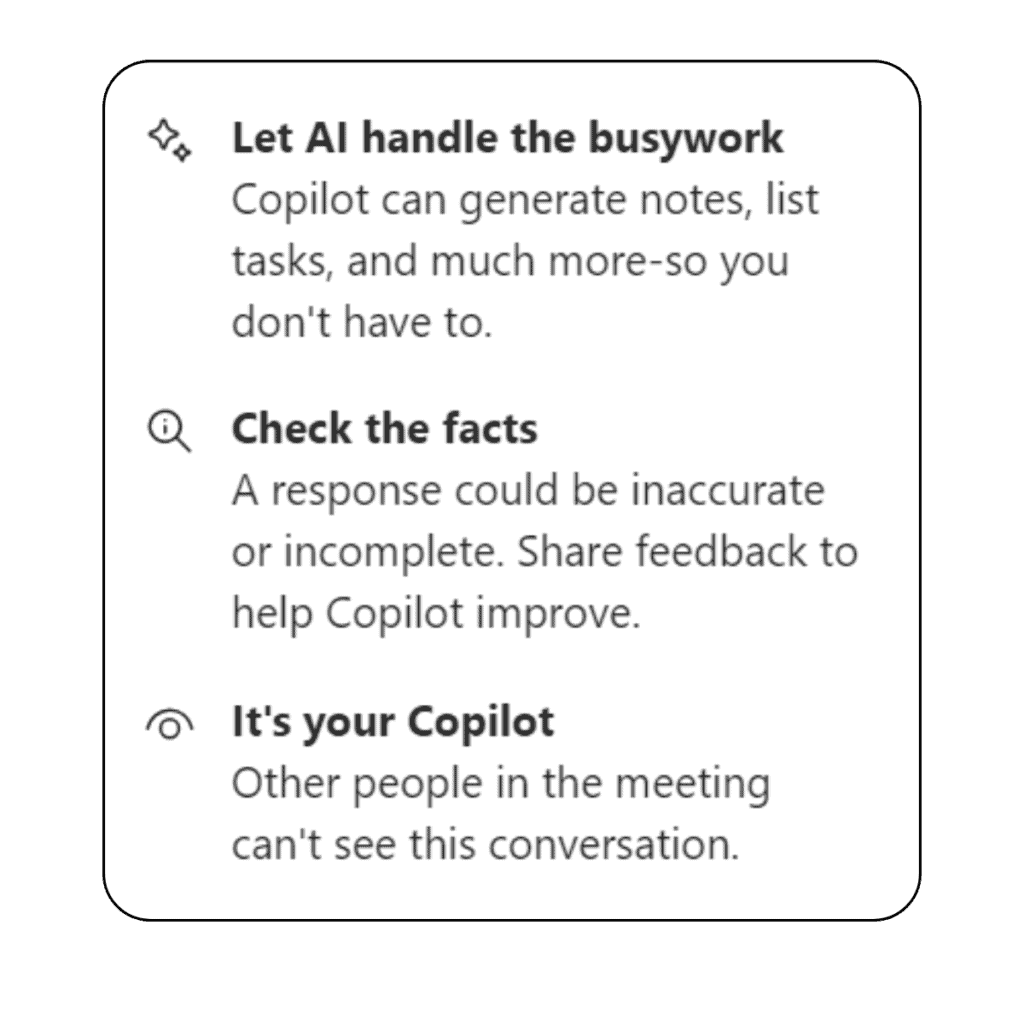
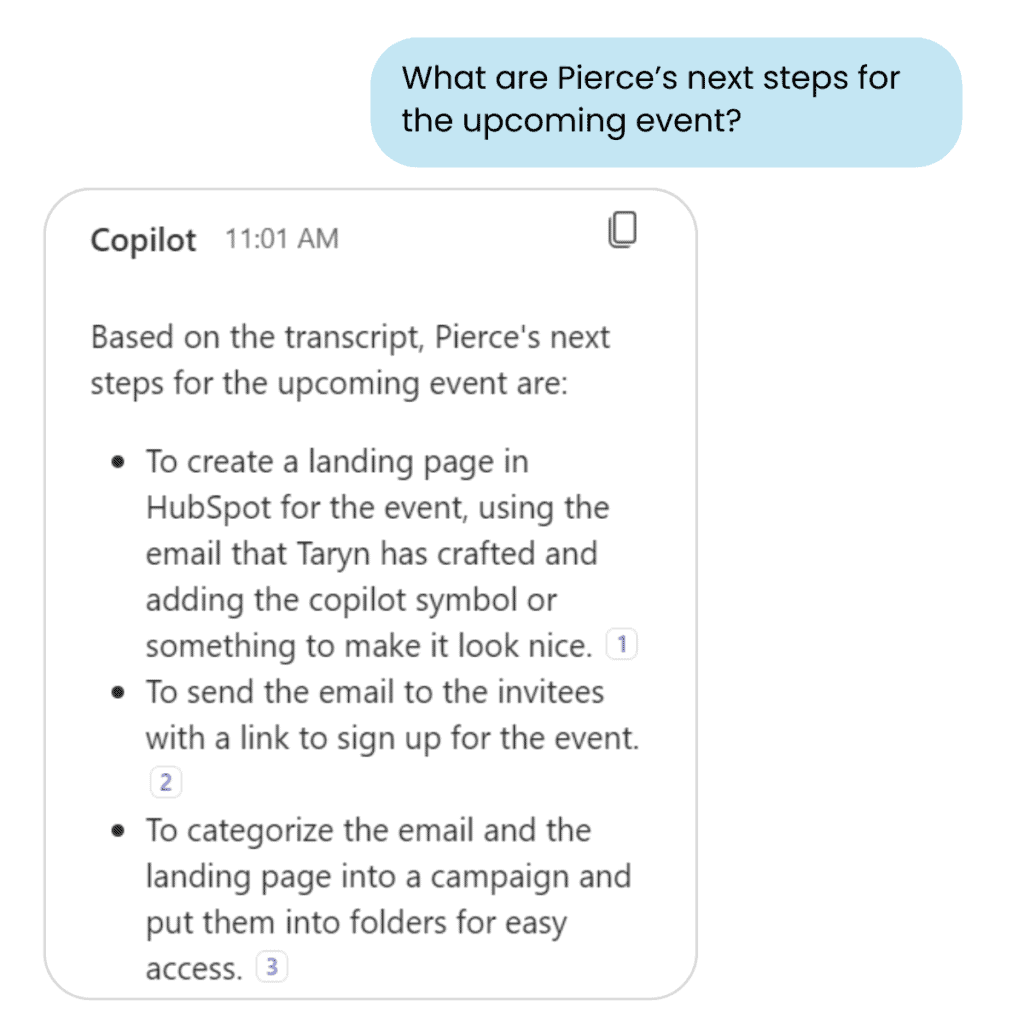
Watch these MS Copilot demos
To better illustrate some of these concepts, Microsoft has produced short videos demonstrating the power of this technology. The Excel demo might be one of my favorite and most powerful uses – take the 2 minutes to watch it. Think about how your organization could learn 10 things to make itself better on a consistent basis!
- Efficiency: Copilot can quickly recap key discussion topics and create action items. (Even for meetings you can’t attend.) Watch the demo
- Jumpstart: Use Copilot to save hours on writing, sourcing, and editing by requesting a draft. Watch the demo
- Summarize: Identify key points in an email and condense them into a bulleted list. Or use copilot to write the email for you. Watch the demo
- Transform: Create a cohesive and complete PowerPoint presentation efficiently. Watch the demo
- Collate: Copilot can find and combine key insights across your entire Microsoft 365 environment. Learn how to get started
Using Copilot to accomplish my mission
Putting the time into understanding this technology has had a real ROI for me, and it can for you, too. At $30/month/license, I believe you can find $1 of savings a day if you are truly using it properly. As with any technology, there is a learning curve. It must be adopted; you must have patience and you must keep trying new things.
My biggest recommendation is, before doing any Microsoft-related task, ask “How can Copilot do this for me?” When you start asking that question regularly, or just being curious and trying out new ways to use it, you will find the savings, too.
Our team is excited about the opportunities that AI has made readily and securely available and I am thrilled with my improved productivity – as is my family. If you also need to find more time in your day, or would like to do a deep dive on how Copilot’s capabilities might benefit you, please contact us today.